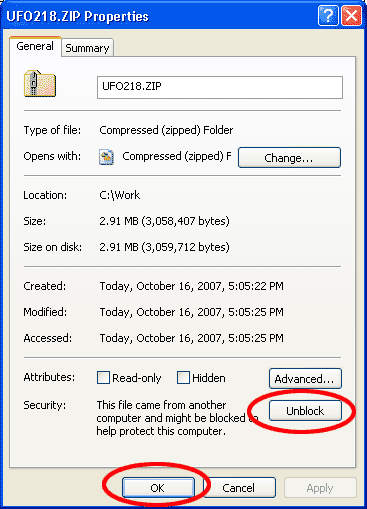Software / Download > How to download and decompress program files |
|
Take the following steps to download software. 1.Right-click the download button of the desired software program 2.If you use Windows XP SP2 or later, you may have to turn off the file block by taking the following steps:
3.Decompress the downloaded package using your own software or the unzipping utility of Windows XP. When you want to use Windows XP’s unzipping utility, take the steps below: *Right-click the package (*.zip) downloaded with Explorer. (Windows XP has a standard utility for unzipping files. An lzh extractor does not come standard with XP; you need to install add-on software by Microsoft.) 4. If necessary, move the directory created by extraction (UFO2 in the case of UFOCaptureV2) to a desired location. ( the path name of the location should include only alpha numeric characters such as "c:\ufo2 ". If directory contains multibyte characters such as Japanese or Chinese, it causes problems often.) 5. Install the software, referring to its manual.
*When installing an updated version of software, you are recommended to overwrite the older version in the existing directory. Your settings will be automatically passed on to the new version (you don’t have to uninstall older versions of the UFO series.) |
| (c) SonotaCo all rights reserved | Privacy Policy | About SonotaCo.com |Contact Us | |